
Google Analytics vs Looker: What's the Difference?
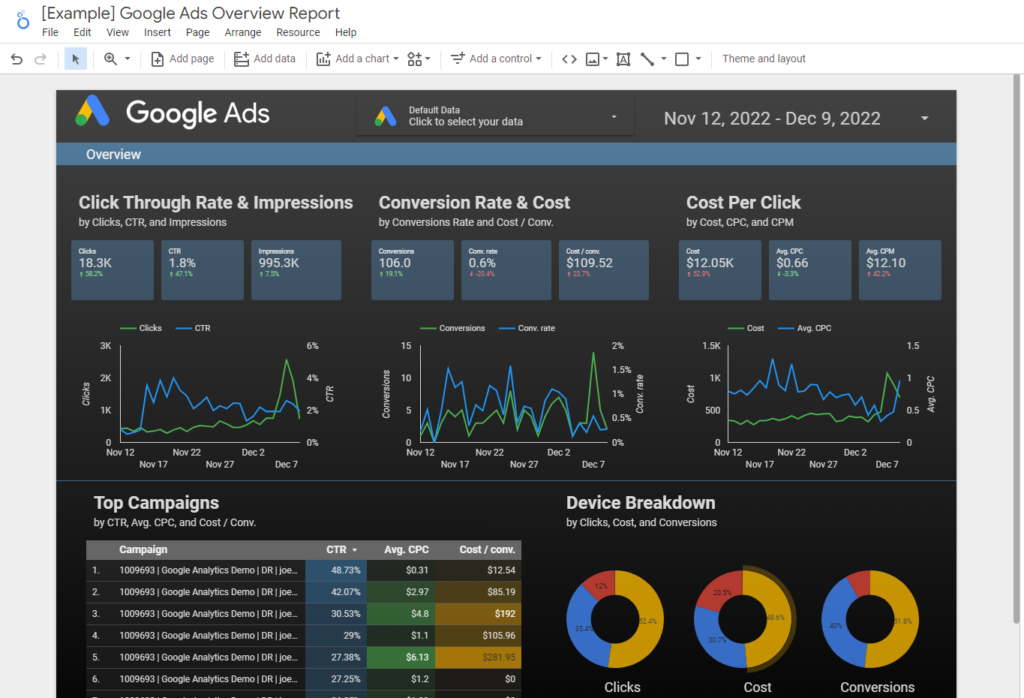
How Much Does Looker Cost?
The cost of Looker varies based on a number of factors, such as your specific business needs, user count, and the scale of data you're working with.
Pricing details are not publicly available and are typically provided through direct contact with the Looker sales team. However, it's essential to remember that the value of Looker lies in its powerful data visualization and analytics capabilities that provide real-time insights, enabling data-driven decisions across all departments in your organization.
Google Analytics vs Looker: What's the Difference?
Google Analytics and Looker are both powerful tools but serve different purposes in your tech stack. Google Analytics focuses on tracking and reporting website traffic. It's an essential tool for understanding user behavior, with metrics such as page views, bounce rates, and conversions.
On the other hand, Looker is a modern platform for data that leverages the power of SQL to explore, analyze, and share business insights. Its real-time data exploration allows teams to ask and answer their own questions, leading to more informed decisions.
While Google Analytics provides valuable insights about your web traffic, Looker can ingest that data and blend it with data from other sources, providing a more comprehensive view of your business.
Top Comparisons of Looker Studio
Top competitors and alternatives to Looker include Tableau, Microsoft Power BI, and QlikView. While these tools all offer robust data visualization and analysis features, Looker stands out for its powerful data modeling layer, LookML. This feature allows businesses to define business metrics, relationships, and derivations in a SQL-based language, ensuring consistent metrics across the organization.
To connect Google Search Console to Looker Studio and view your SEO performance data, follow these steps:
Step 1: Generate Google Cloud ProjectFirst, create a Google Cloud project to generate an API key that will allow Looker to connect to the Google Search Console.
- Visit the Google Cloud Console.
- Click on the "Select a project" drop-down at the top of the page, then click "New Project."
- Provide a name for your project, then click "Create."
Step 2: Enable Google Search Console APIOnce you've created a Google Cloud Project, you need to enable the Search Console API for it.
- In your Google Cloud Console, navigate to the "Library."
- In the search bar, type "Search Console API" and select it from the list.
- Click "Enable."
Step 3: Create Credentials Next, create credentials that Looker will use to connect to the Google Search Console.
- In the Google Cloud Console, navigate to the "Credentials" section under "APIs & Services."
- Click on the "Create credentials" button, then select "Service account."
- Fill in the details and create the service account.
- Once created, click on the service account, go to the "Keys" tab, and create a new key. Choose the JSON option, and a JSON key file will be downloaded.
Step 4: Grant Permissions in Google Search Console Now you need to give the service account permission to access your data in the Search Console.
- Log in to your Google Search Console account.
- Go to "Settings," then "Users and permissions."
- Click on the "Add user" button.
- Enter the email address for the service account you created (found in the JSON key file) and grant "Full" permission, then click "Add."
Step 5: Connect Looker to Google Search Console. Finally, set up the connection in Looker.
- Log in to your Looker account and navigate to "Admin," then "Connections."
- Click on the "New Connection" button.
- Fill in the details:
- Name: A name for this connection (e.g., "Google Search Console").
- Dialect: Select "Google Sheets."
- Service Account JSON: Paste the entire contents of the JSON key file you downloaded earlier.
- Test the connection, and if everything is set up correctly, it should be successful.
Once the connection is set up, you can now build Looker views and explore based on your Google Search Console data to analyze your SEO performance. Remember that Looker's powerful data exploration and visualization tools can provide you with deep insights to drive your SEO strategy.
Where to Learn Looker Studio for Free
Several resources offer free learning materials for Looker Studio, including:
- Looker Documentation: This is a comprehensive resource providing detailed guides on using Looker and its various features.
- Looker Community: This platform offers forums where you can interact with other Looker users and experts, ask questions, and share knowledge.
- Looker YouTube Channel: Here, you'll find tutorials and webinars covering a wide range of topics.
- Google Cloud Training on Coursera: Offers free courses on data management and analytics, including Looker.